In previous post /
Oracle 11g R2 Installation we have learn about what we should be prepare to install the oracle 11g R2. In this post we will continue :
Step 2 : Installation Process Step
-
Run Installer setup.exe
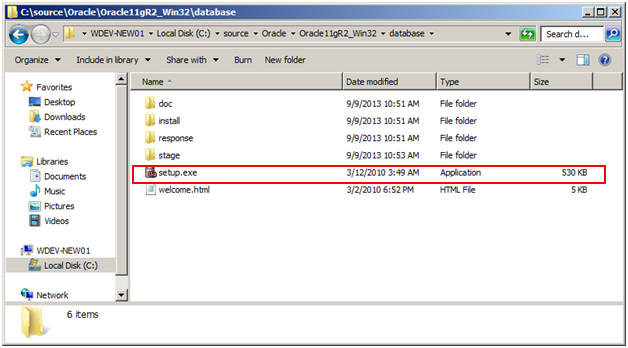 |
| Setup Oracle 11g R2 |
- Next step, the install form will shown form for email address, if we have oracle account just fill it, but if we don't have, just click next and leave this form to continue next step.
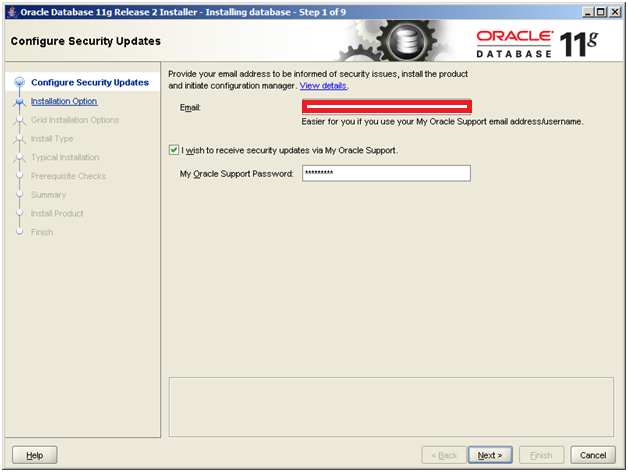 |
| Add caption |
- Next step choose the option "Create and configure a database" and click next
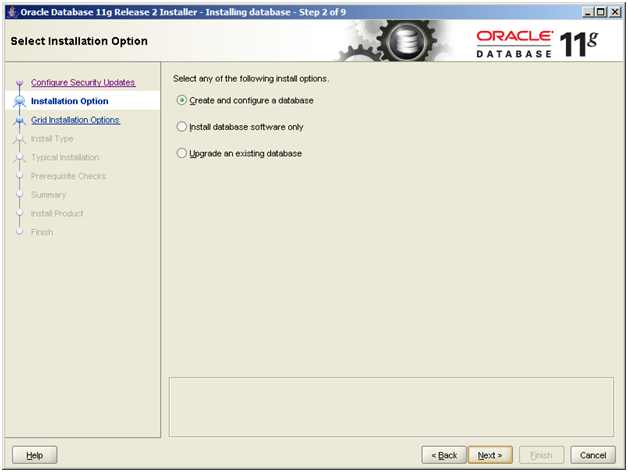 |
| Installation option |
- Next step select the Desktop Class to skip RAC right away which requires quite a bit more effort and click the Next button.
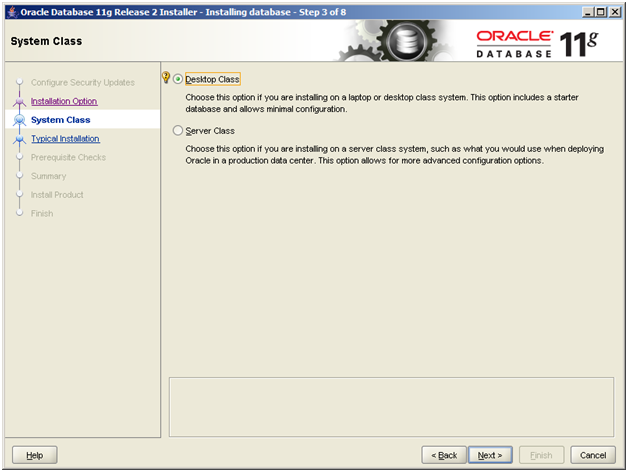 |
| Desktop class option |
- Fill the oracle services and password and click next
- In this step specify the oracle destination folder.
- Select the oracle enterprise
- Specify oracle service (column Global database name) and password for DBA user
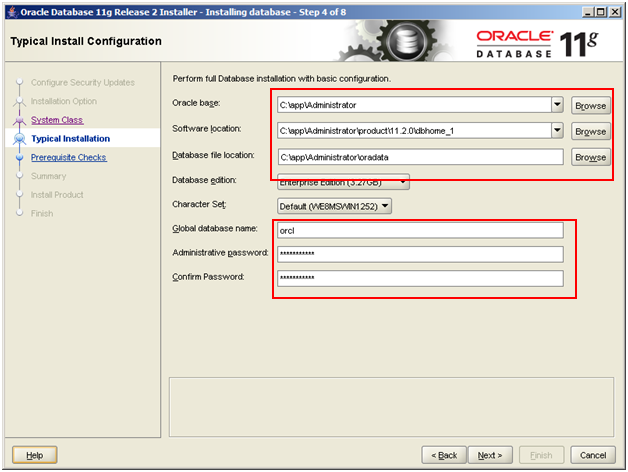 |
| Oracle 11g R2 setup service and fill password |
- At this step the Installer will run through some operating system checks to ensure there is RAM avalability, hard disk space, length of PATH variable, etc. If any of these checks fail, you will need to exit the installer and then correct the problems. If all of the checks pass, then click the Next button.
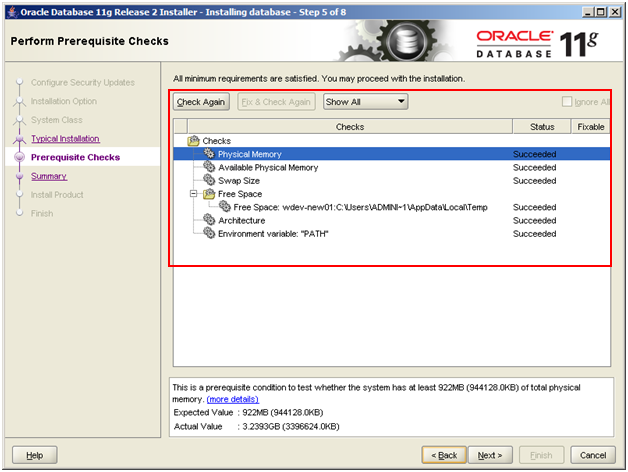 |
| Check availability hardware to install |
- This step is all of the options have been set and Oracle Installer is ready to begin.
Click the Finish button to begin the install.
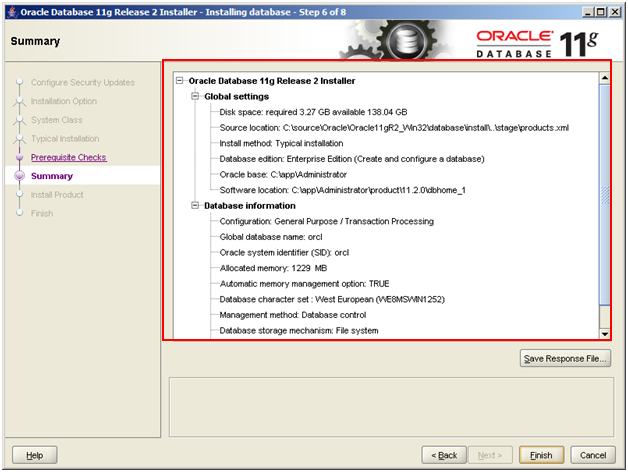 |
| Oracle ready to install, just click finish to install |
- Oracle is now processing to install.Wait till the the process completed.
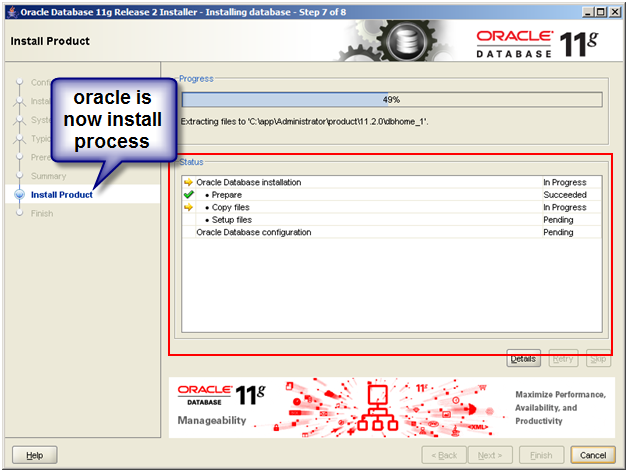 |
| Oracle is now install process. wait till the end of process (completed) |
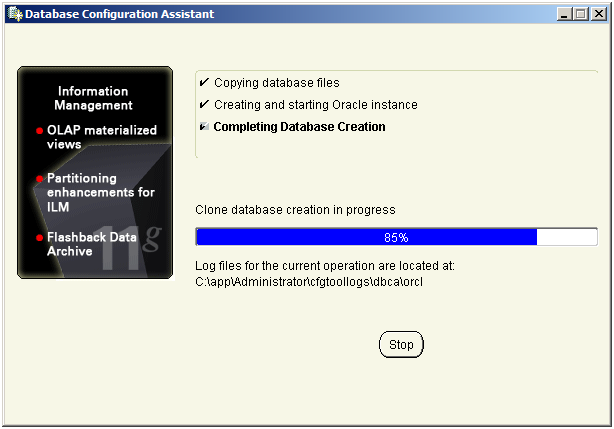 |
| Oracle still install process |
When the assets oracle has been copied and installed, the Database Configuration Assistant will launch.
Generally there is not much we need to do at this point except allow the Assistant to finish. 
- The installation process has been done. Next step is unlock user, or set user DBA.
We can set the user and password even lock the user for each user in oracle.
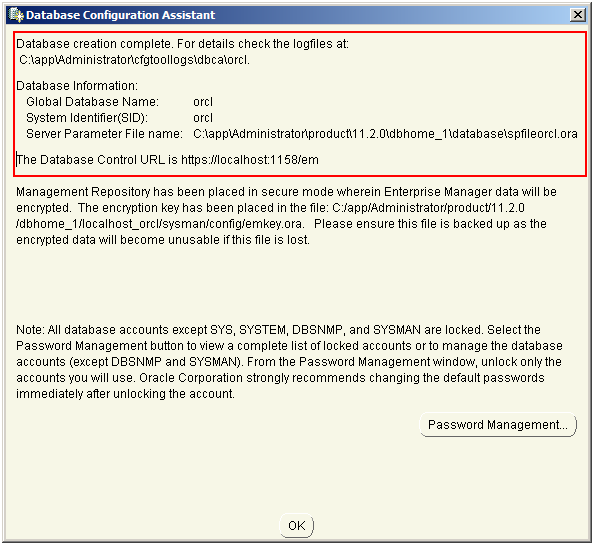 |
| Install process has been done. |
|
- The installation process has been done. Next step is unlock user, or set user DBA.
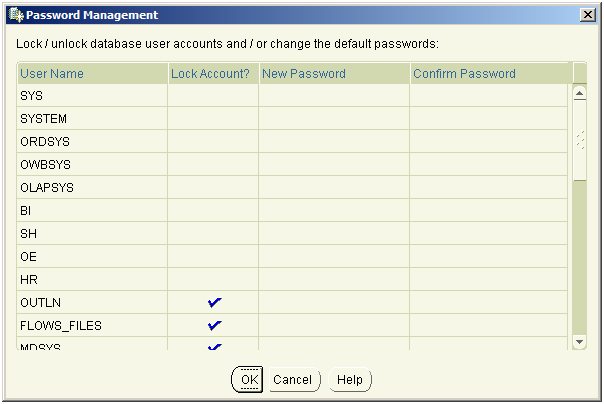 |
| Set user and unlock user. |
- The last step is notification that the process is completed.
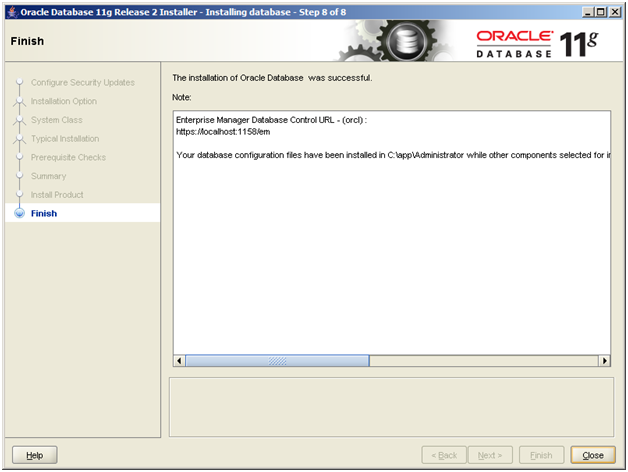 |
| Installation has been completed. |
The installation of oracle has been done. In next post i will explain how to check oracle services.
Posted on 4:02 AM
by
Ariyus
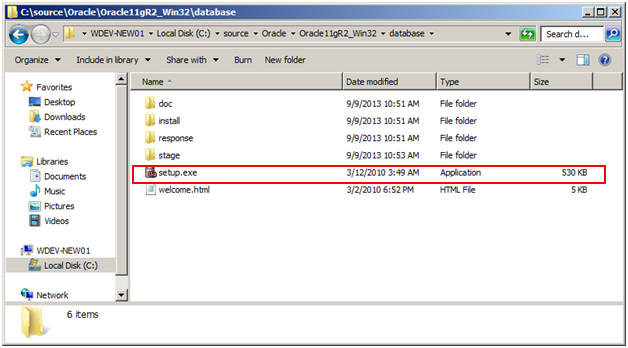
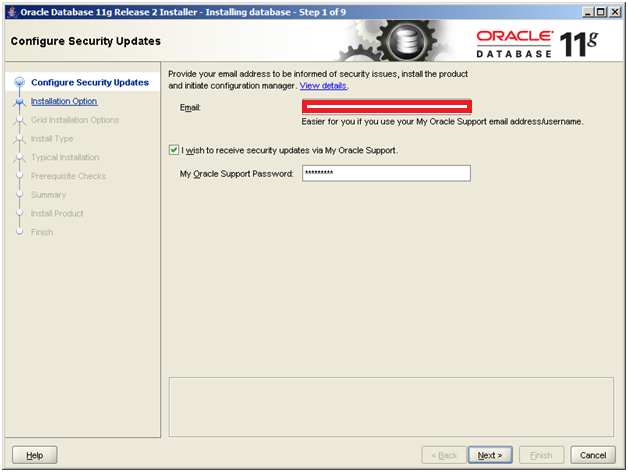
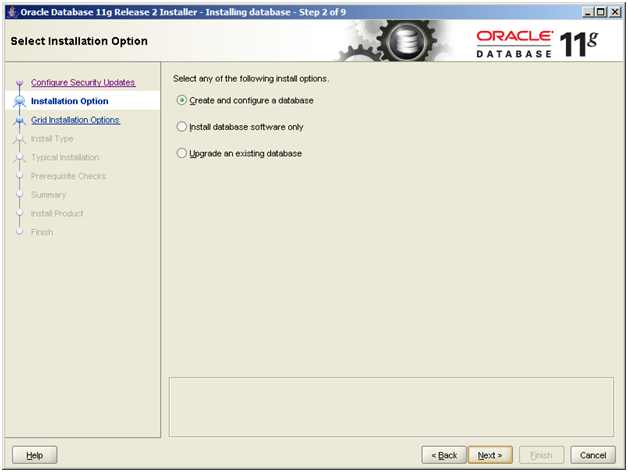
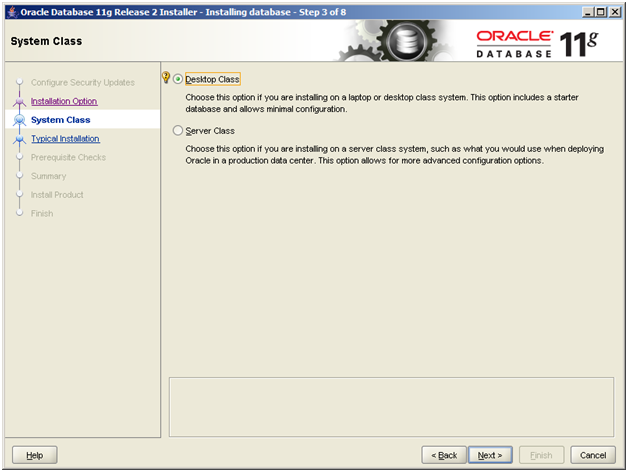
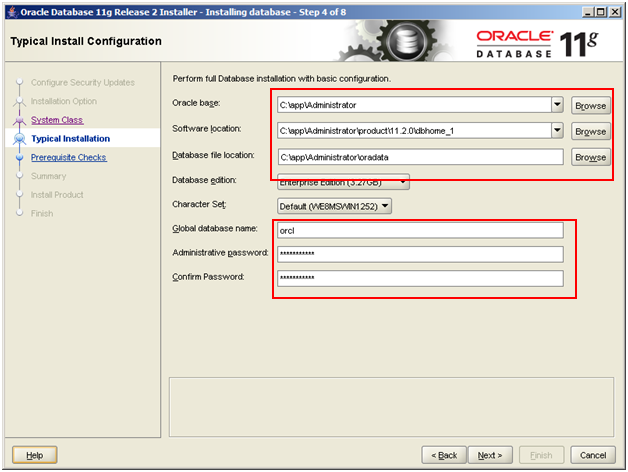
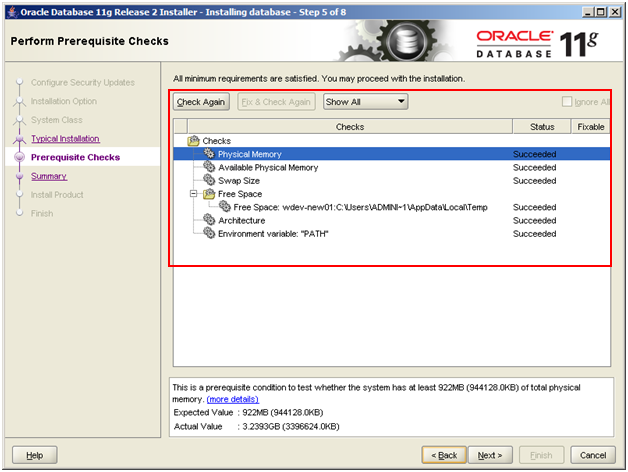
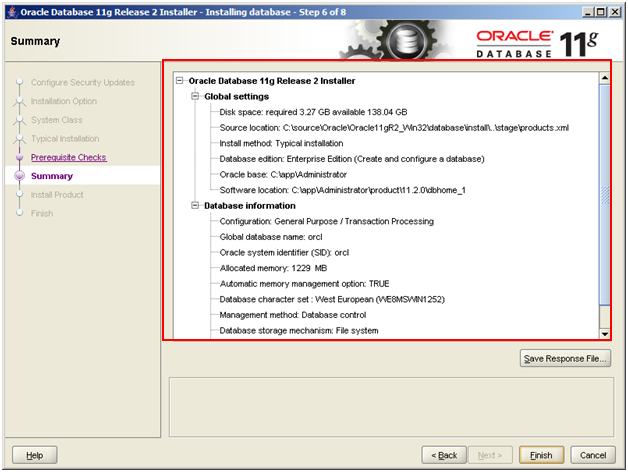
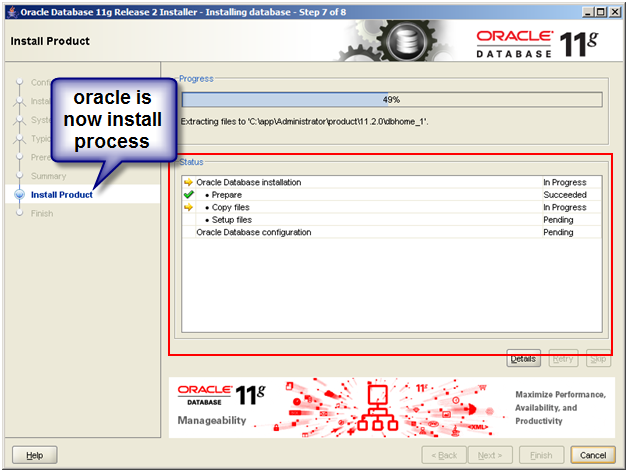
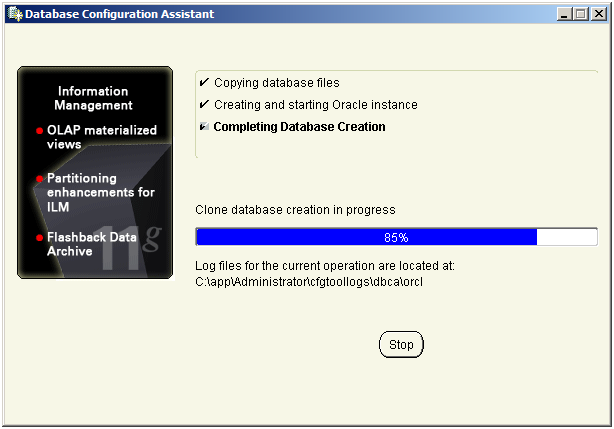
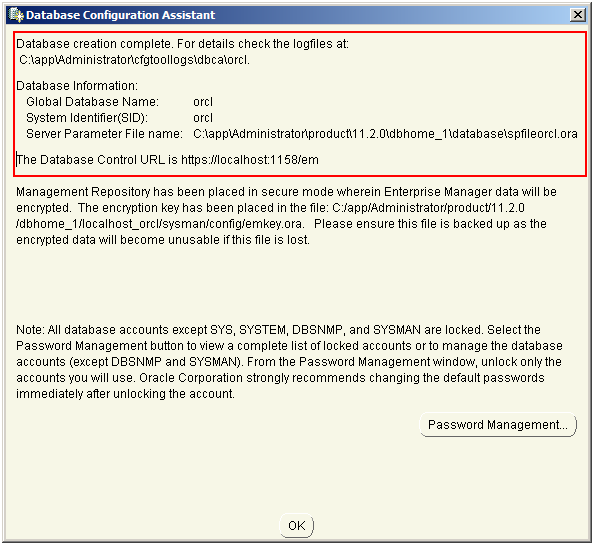
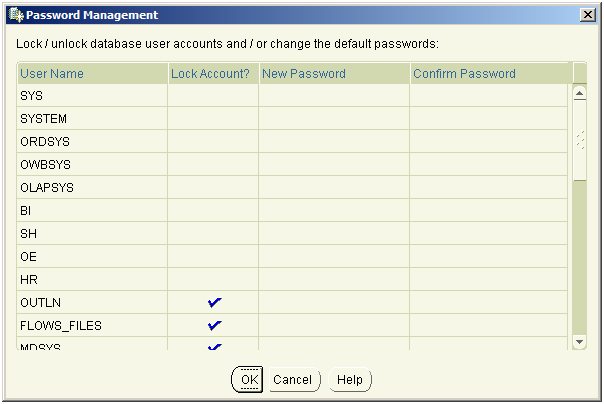
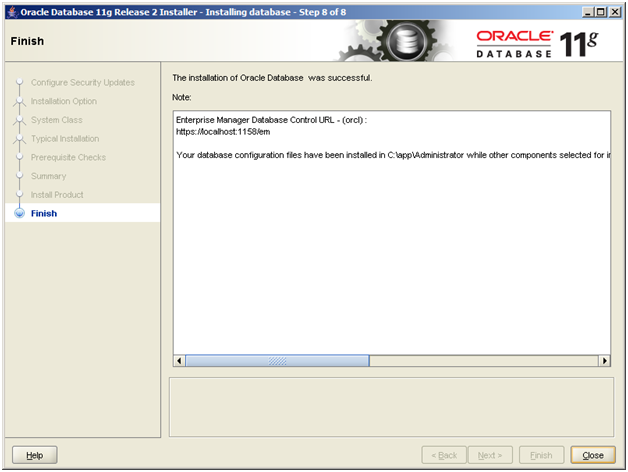






0 comments:
Post a Comment